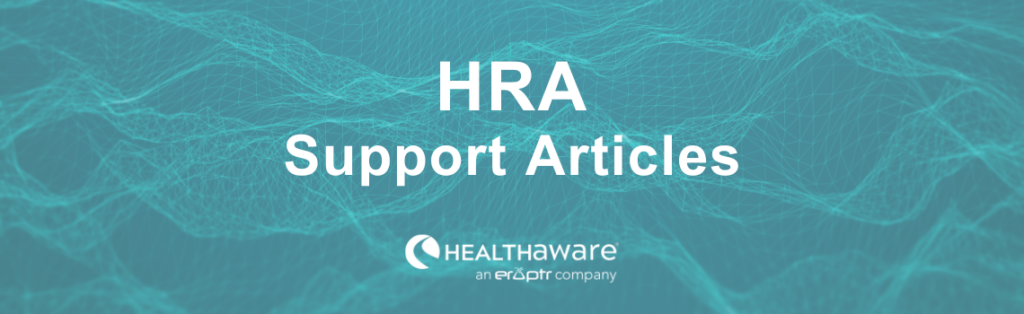Custom questions are available and may configured within the Management Portal. Up to 10 custom questions can be added to each of your HRAs and will appear at the end of the assessment, just before the Results page.
Adding a new Custom Question
To add custom questions, navigate to the Customization page of the Portal. Click the Custom Questions tile.
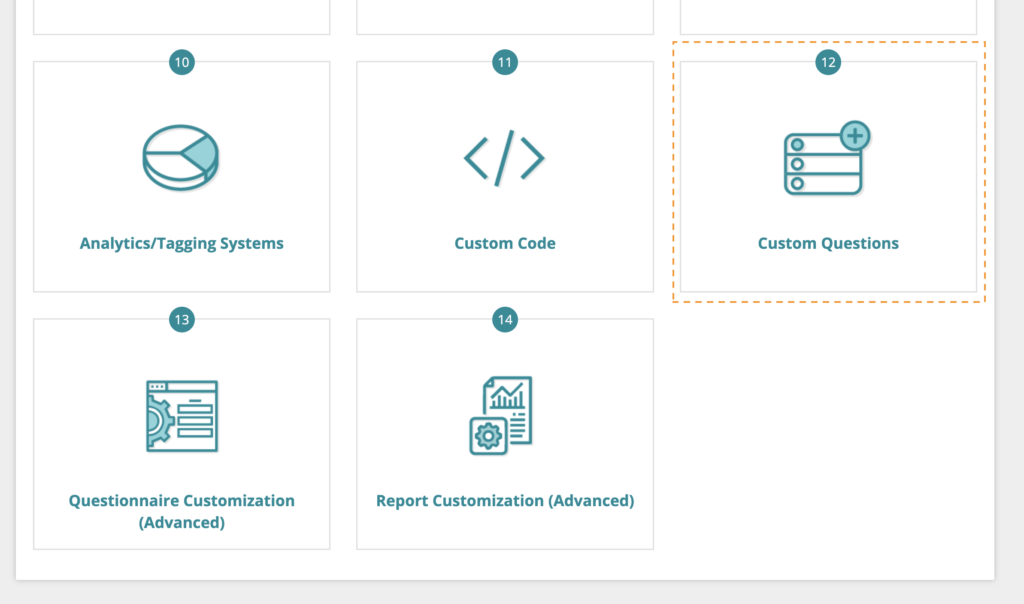
Next, click +Add Custom Question and select the type of question you would like to add: Numeric Entry Field, Text Entry Field, Radio Group or Checkbox Group.
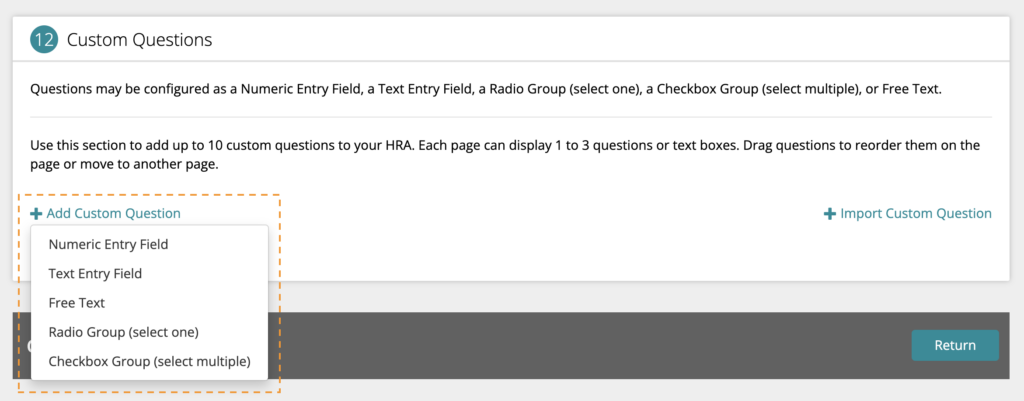
For each question type, complete the form with your question text and data name field. You will also need to provide a validation message. This can be something like: “Please enter a number between x and y” or “Please answer if you have additional insurance” — depending on how you would like your users to answer the question. You can see how your question and validation messages will appear in the app by clicking the Preview button.
For Radio Group and Checkbox Group questions, you will also need to provide at least two possible answers to your question as well as corresponding unique data names for each answer. You may add up to 7 possible answers by clicking +Add Selection.
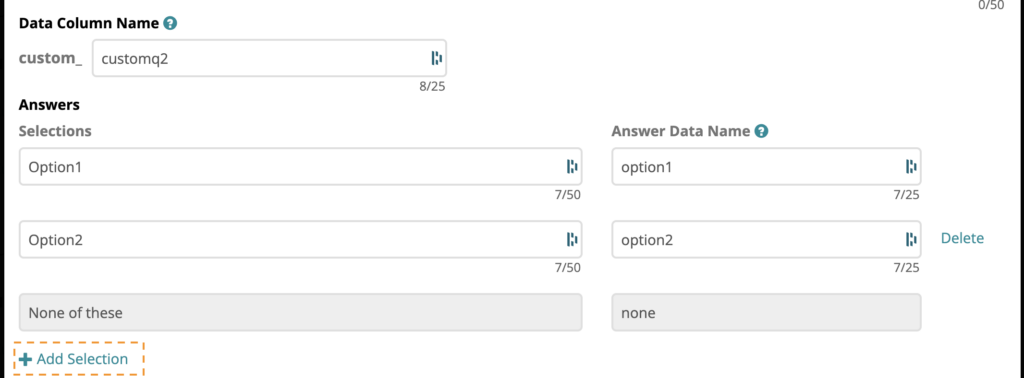
Importing an Existing Custom Question
You can also import a custom question that you created for another HRA. Click the +Import Custom Question link and complete the form. Then click Save to import the question.
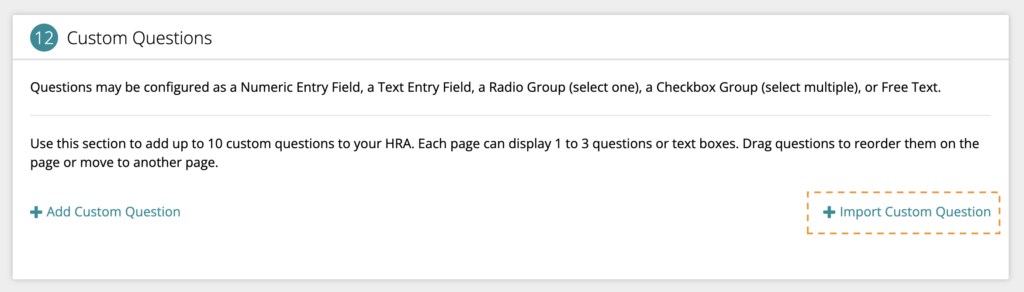
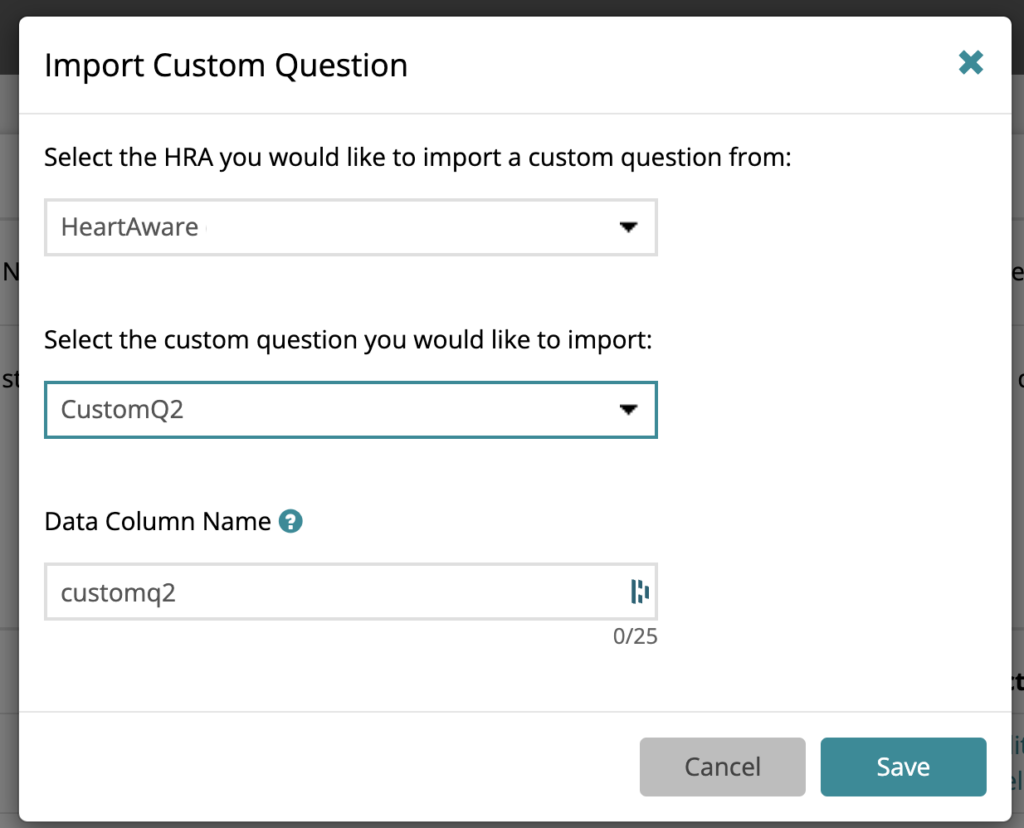
Managing Your Custom Questions
If you have more than one custom question, you can add additional pages to your HRA to display them. Click the +Add Page link to add pages.
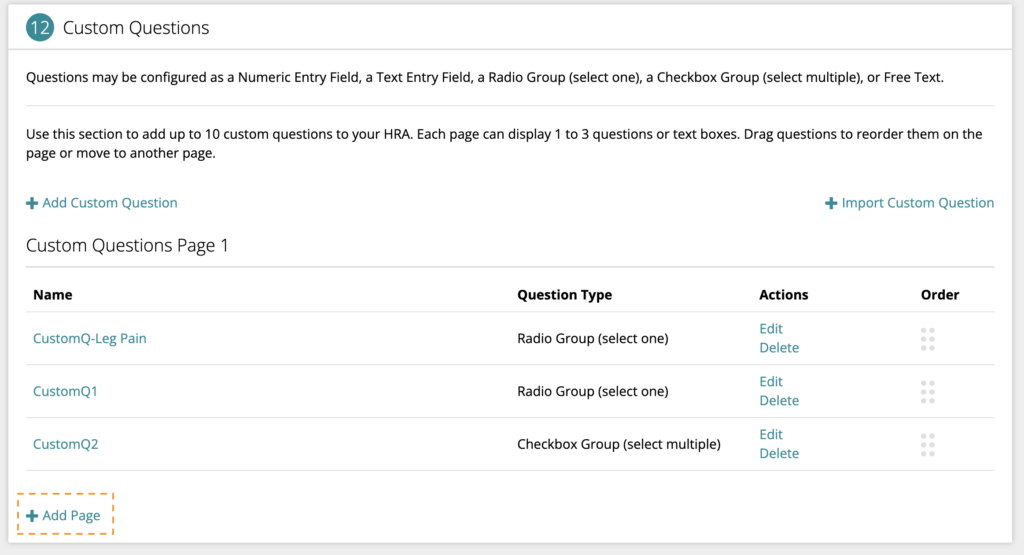
Between 1 and 3 questions can display per page. Use the handle to the right of each question to drag them to a new position or page.
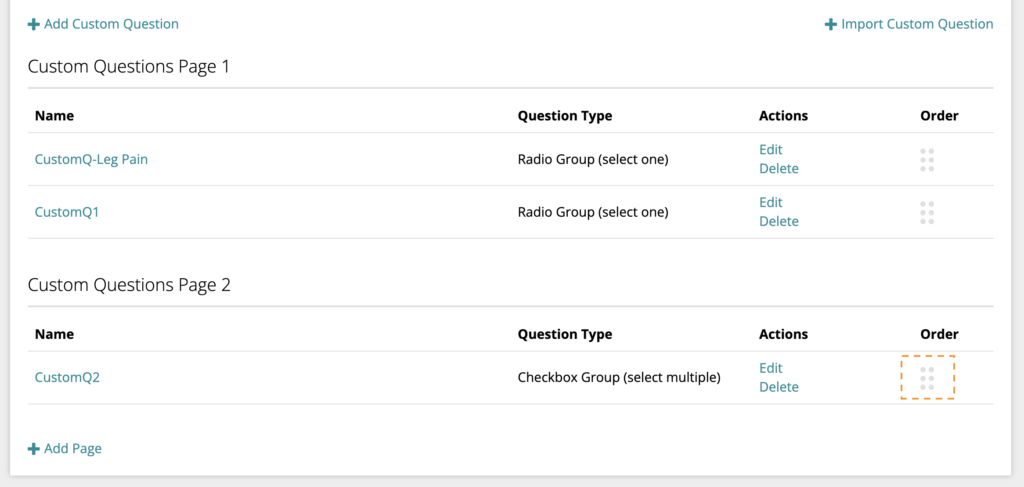
Once you are satisfied and have completed all required fields for your question(s), click Return. To make your question(s) visible on your HRA, click the Publish button.
Your questions can be changed or deleted at any time by returning to the Custom Questions page in Portal and re-publishing your app. Please note that any changes to your data names will be reflected in your raw data reports. As a best practice, we recommend you avoid changing these names whenever possible.