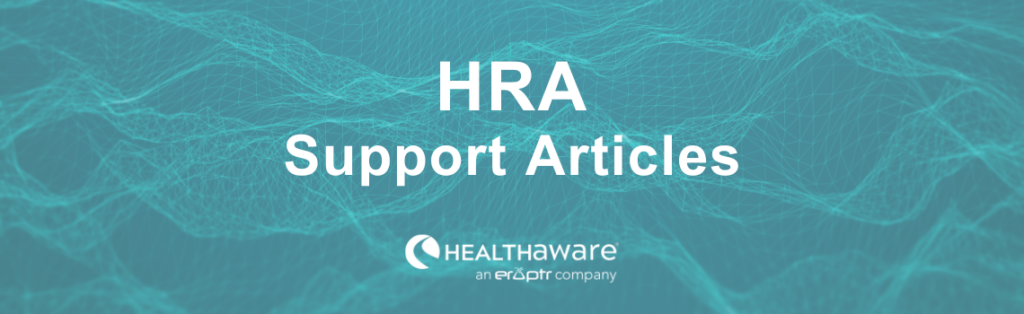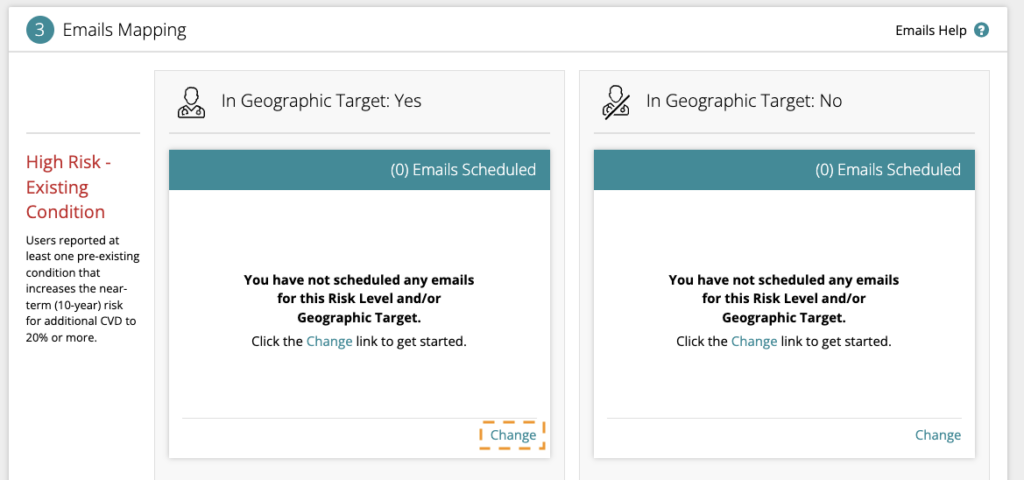Once you have created your Follow-up emails, you are ready to add them to your HRA’s follow-up plan.
From the dashboard, navigate to your HRA’s module and click Create Follow-up Plan. Next, select the Follow-up Emails tile.
Note: HRAs that have not yet been customized will need to complete that step before you can create a follow-up plan.
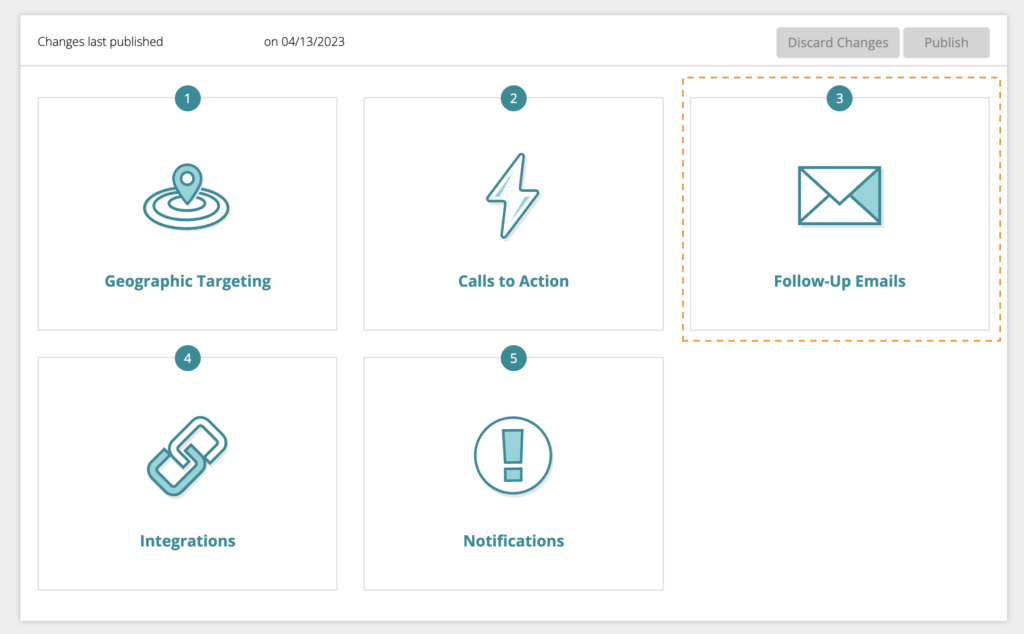
Emails Mapping
Emails sets for your app are customizable within the Mapping matrix. Emails are divided up between Primary Result (left column) and Geographic Targeting status (top row). By default, Geographic Target is set to None. You can add Geographic Targets in the Geographic Targeting section of your Follow-Up plan. When you enable this feature, you will see the following matrix:
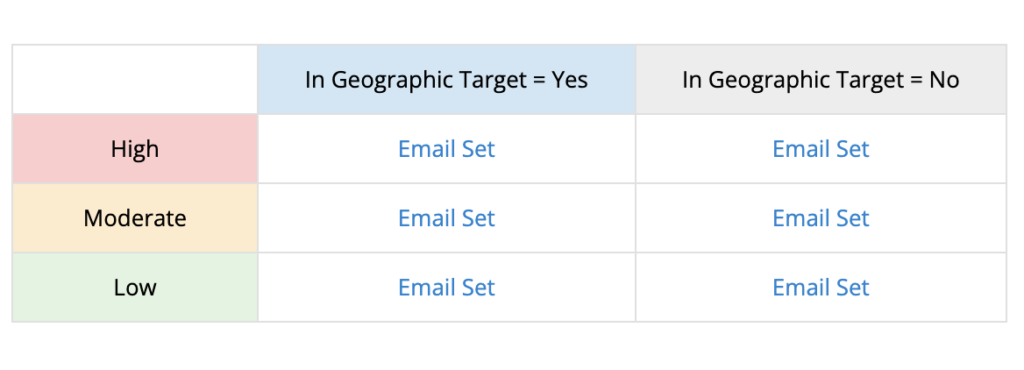
Select which Email set you’d like to modify and click the Change link.
To add an email, click the +Add email link within the module and a selection window will appear with all available Emails for the set. (Follow-Up Email content and availability is configured within the Emails section of Portal).
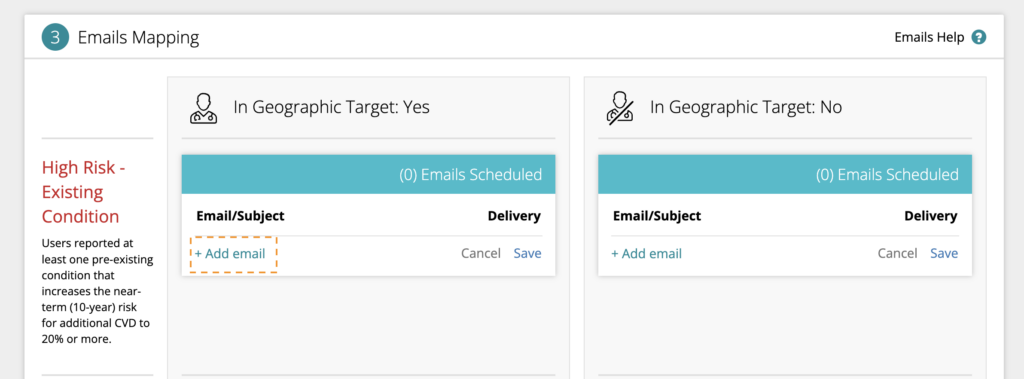
Preview and Select which Email you’d like to use from the selection modal window.

You can continue to add emails to the set in the same way. Up to 10 emails can be scheduled per Result/Geographic Target status.
Next, schedule your Emails by inputting a number in the Delivery column for each Email (relative to number of days after a user completes the app). You can re-order your Emails by editing the Delivery day for each.
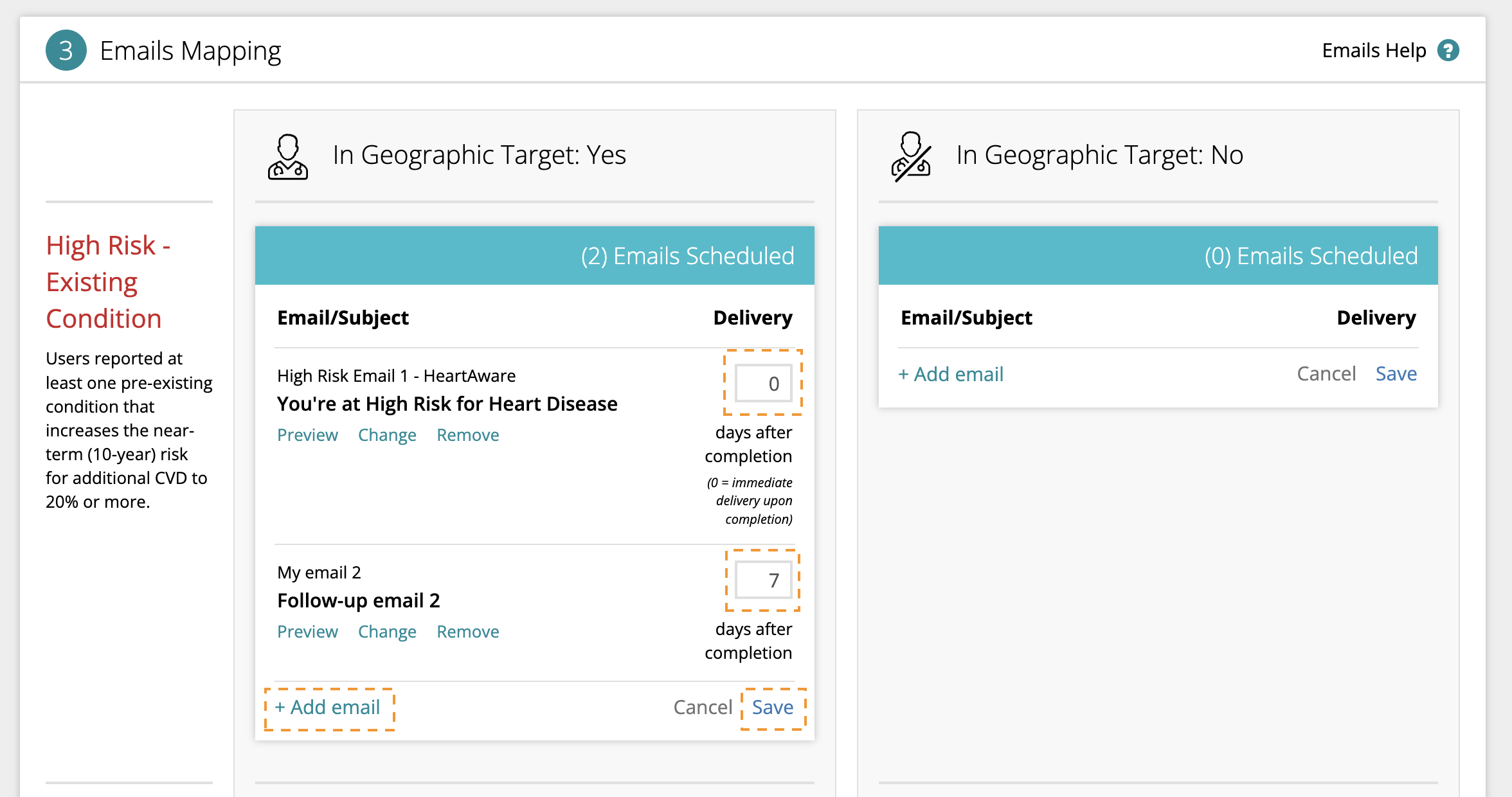
To remove an Email from the set, click the Remove link under that Email.
When you’ve finished customizing your Emails set, navigate again to the bottom right corner and click Save.
Click Return to Plan button when finished. Click Publish button to make your changes live.
About Follow-up Plans…
Learn how to manage Follow-Up Email content and availability…
Learn how to map your CTAs…
Learn how to manage CTA content and availability…