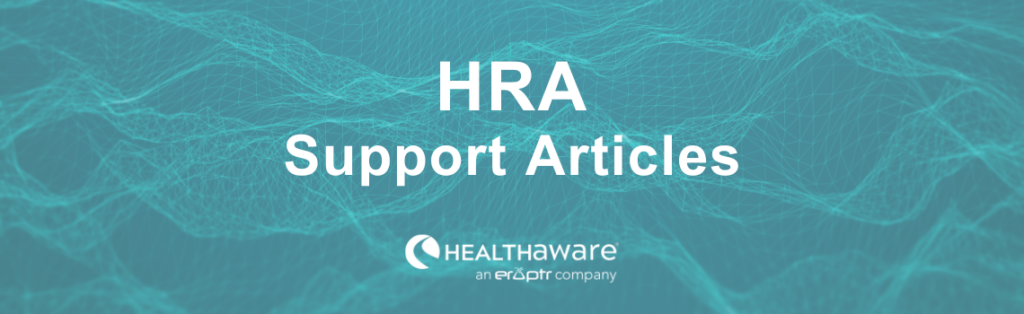When you log-in to the HRA Management Portal after purchasing your HRAs, you’ll see your HRAs on the dashboard ready for customization. To launch an HRA, you’ll need to complete 3 easy steps.
Important: You can always make changes to your HRAs throughout this process and after you have made your HRAs live.
Step 1 – Customize Your HRA
To customize your HRA, click the Customize HRA link within the HRA’s module on the dashboard. This link will take you to the Customization section for the HRA where you can personalize it for your uses. You can add logos, change text and appearances, and many other options. When you are done customizing, publish your customization and return to the dashboard for Step 2.
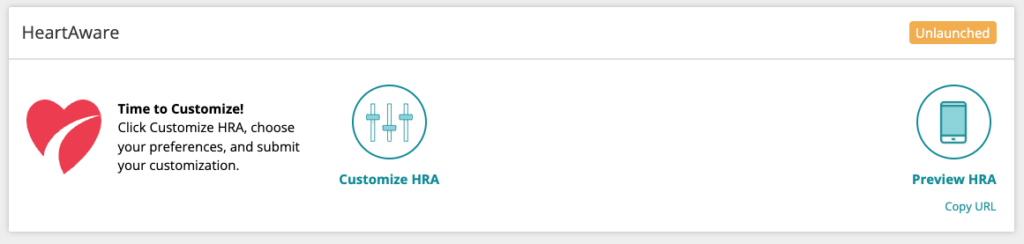
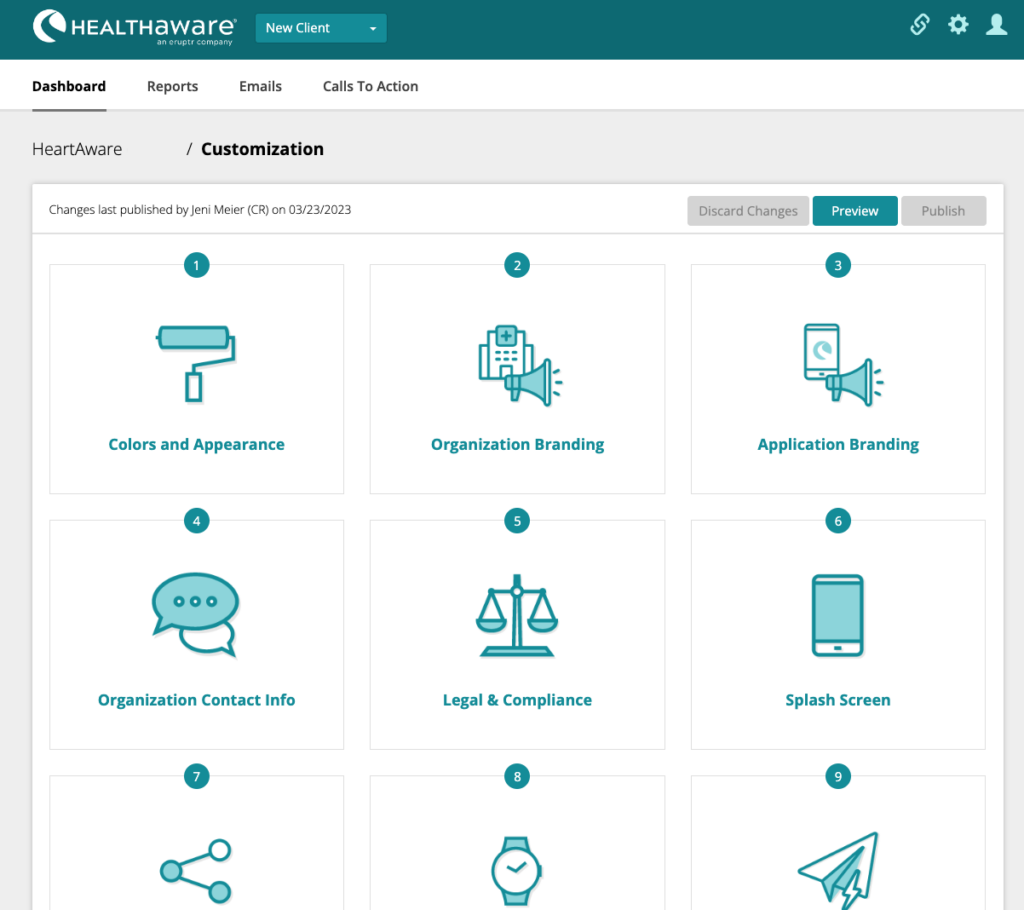
Step 2 – Create Your Follow-Up Plan
Once you’ve published your customization, your HRA is ready for you to create your Follow-up Plan. In the dashboard module, click the Create Follow-up Plan link. This will take you to the Follow-up section for your HRA. Here you can set up Calls to Action, Follow-up E-mails, Notifications and more. When finished, review and publish your Follow-up Plan and return to the dashboard for Step 3.
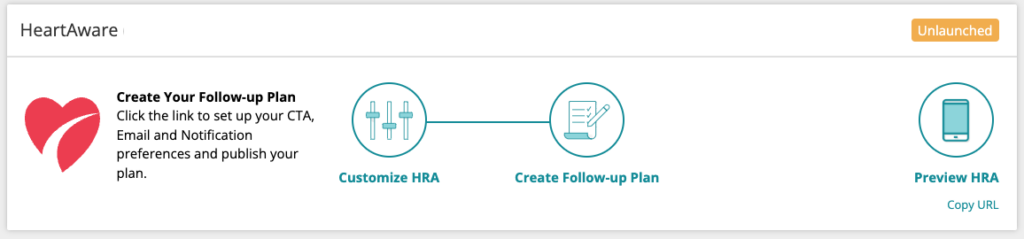
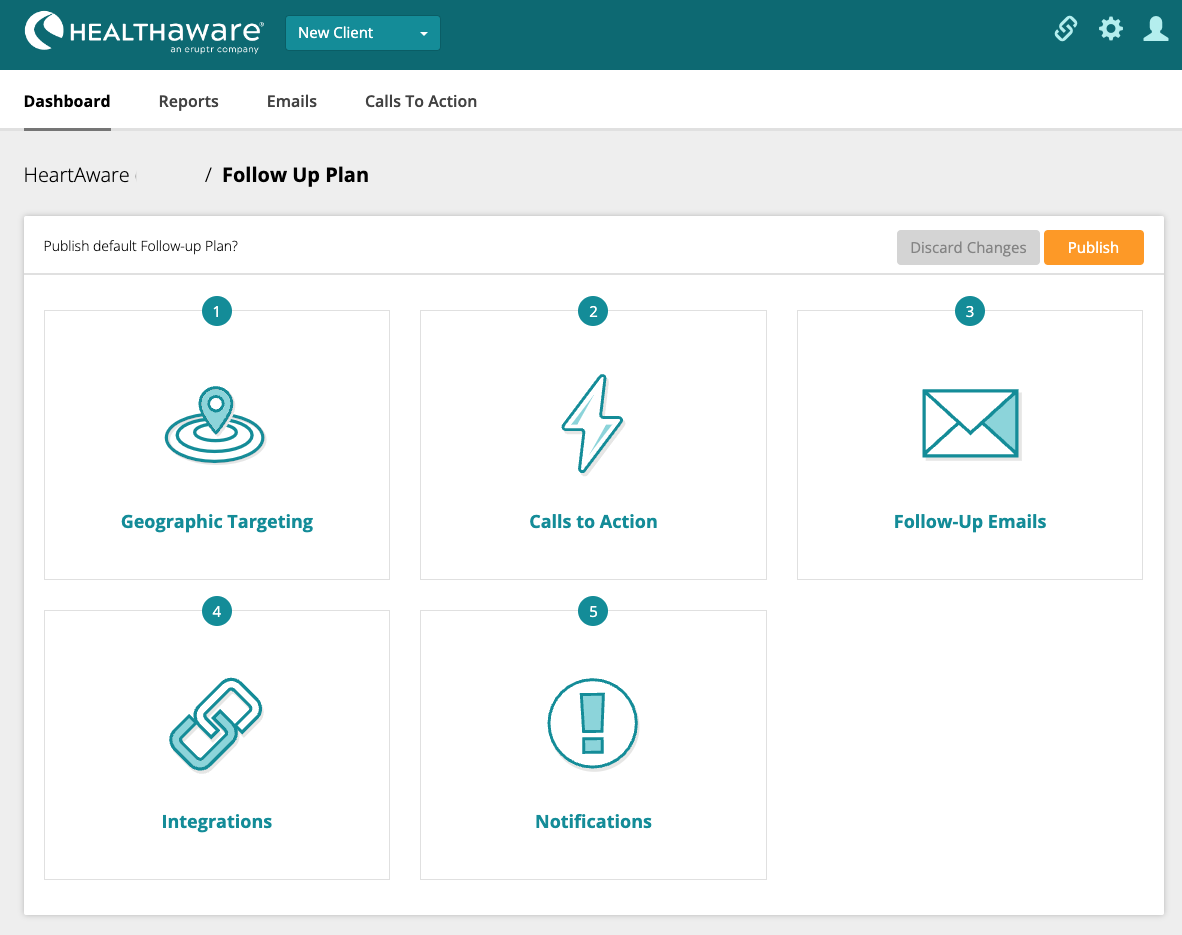
Important: You will need to create the content for your CTAs and Emails before you can create your follow-up plan. To learn more about that process, please see the following:
About Calls to Action Section…
About Emails Section…
Step 3 – Build a URL for your HRA
Once you’ve published your customization and your follow-up plan, you will create the URL to link your HRA on your website and begin to promote it! Click the Build a URL link on your HRA’s dashboard module to navigate to the URLs section. In this section you can create a URL with marketing attribution parameters for proper analytics and tracking.
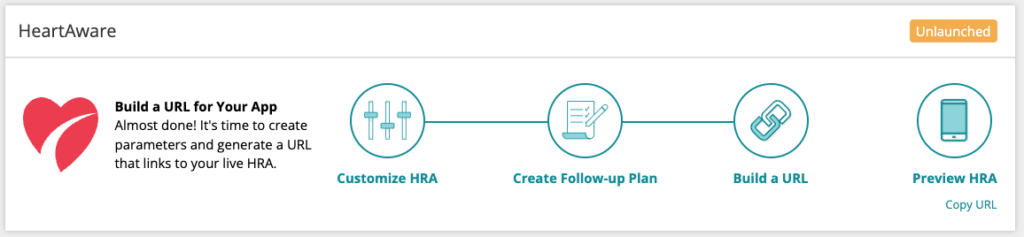
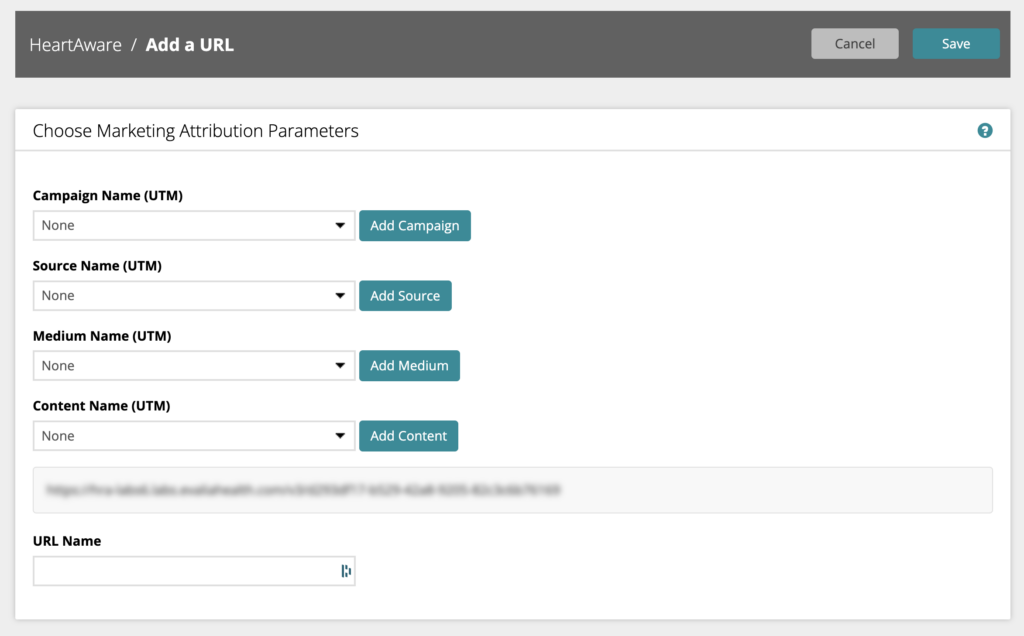
When finished, copy the URL and use it within your organization’s website.
Once traffic starts to flow to the HRA, the dashboard module will display as Active and your HRA is launched! Remember, you can continue to make changes to your HRAs by clicking any link within the Manage HRA area of the module.
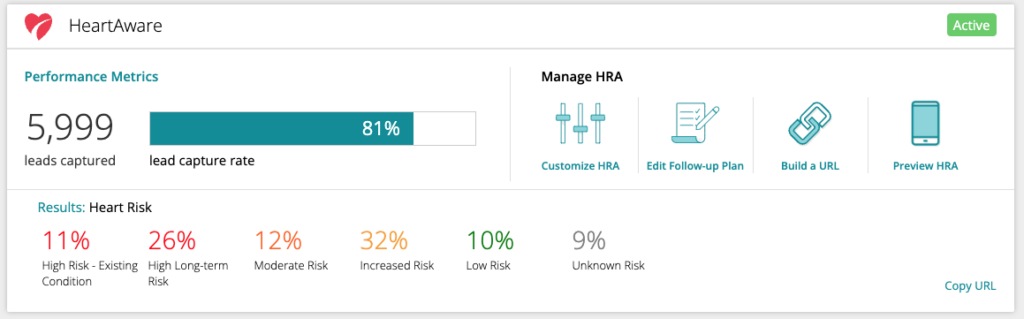
Learn more:
HRA Portal Overview…
About Customization…
About Follow-up Plans…
About Building URLs…
Analytics in HRAs…